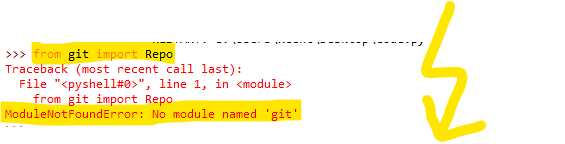
Quick Fix: Python raises the ModuleNotFoundError: No module named 'git' when you haven’t installed GitPython explicitly with pip install GitPython or pip3 install GitPython (Python 3). Or you may have different Python versions on your computer, and GitPython is not installed for the particular version you’re using.
You’ll learn how to fix this error below after diving into the concrete problem first.
Problem Formulation

You’ve just learned about the awesome capabilities of the GitPython library, and you want to try it out, so you start your code with the following statement:
import git
or even something like:
from git import Repo
This is supposed to import the git library into your (virtual) environment. However, it only throws the following ModuleNotFoundError: No module named 'git':
>>> import git
Traceback (most recent call last): File "<pyshell#6>", line 1, in <module> import git
ModuleNotFoundError: No module named 'git'
Solution Idea 1: Install Library GitPython

The most likely reason is that Python doesn’t provide GitPython in its standard library. You need to install it first!
Before being able to import the GitPython module, you need to install it using Python’s package manager pip. Make sure pip is installed on your machine.
To fix this error, you can run the following command in your Windows shell:
$ pip install GitPython
This simple command installs GitPython in your virtual environment on Windows, Linux, and MacOS. Uppercase or lowercase library name doesn’t matter.
This assumes that your pip version is updated. If it isn’t, use the following two commands in your terminal, command line, or shell (there’s no harm in doing it anyways):
$ python -m pip install – upgrade pip
$ pip install GitPython
 Note: Don’t copy and paste the
Note: Don’t copy and paste the $ symbol. This is just to illustrate that you run it in your shell/terminal/command line.
Also, try the following variant if you run Python 3 on your computer:
pip3 install GitPython
Solution Idea 2: Fix the Path
The error might persist even after you have installed the GitPython library. This likely happens because pip is installed but doesn’t reside in the path you can use. Although pip may be installed on your system the script is unable to locate it. Therefore, it is unable to install the library using pip in the correct path.
To fix the problem with the path in Windows follow the steps given next.
Step 1: Open the folder where you installed Python by opening the command prompt and typing where python

Step 2: Once you have opened the Python folder, browse and open the Scripts folder and copy its location. Also verify that the folder contains the pip file.

Step 3: Now open the Scripts directory in the command prompt using the cd command and the location that you copied previously.

Step 4: Now install the library using pip install GitPython command. Here’s an analogous example:

After having followed the above steps, execute our script once again. And you should get the desired output.
Other Solution Ideas
- The
ModuleNotFoundErrormay appear due to relative imports. You can learn everything about relative imports and how to create your own module in this article. - You may have mixed up Python and pip versions on your machine. In this case, to install
GitPythonfor Python 3, you may want to trypython3 -m pip install GitPythonor evenpip3 install GitPythoninstead ofpip install GitPython - If you face this issue server-side, you may want to try the command
pip install – user GitPython - If you’re using Ubuntu, you may want to try this command:
sudo apt install GitPython - You can also check out this article to learn more about possible problems that may lead to an error when importing a library.
Understanding the “import” Statement
import git
In Python, the import statement serves two main purposes:
- Search the module by its name, load it, and initialize it.
- Define a name in the local namespace within the scope of the
importstatement. This local name is then used to reference the accessed module throughout the code.
What’s the Difference Between ImportError and ModuleNotFoundError?
What’s the difference between ImportError and ModuleNotFoundError?
Python defines an error hierarchy, so some error classes inherit from other error classes. In our case, the ModuleNotFoundError is a subclass of the ImportError class.
You can see this in this screenshot from the docs:

You can also check this relationship using the issubclass() built-in function:
>>> issubclass(ModuleNotFoundError, ImportError)
True
Specifically, Python raises the ModuleNotFoundError if the module (e.g., git) cannot be found. If it can be found, there may be a problem loading the module or some specific files within the module. In those cases, Python would raise an ImportError.
If an import statement cannot import a module, it raises an ImportError. This may occur because of a faulty installation or an invalid path. In Python 3.6 or newer, this will usually raise a ModuleNotFoundError.
Related Videos
The following video shows you how to resolve the ImportError:

The following video shows you how to import a function from another folder—doing it the wrong way often results in the ModuleNotFoundError:

How to Fix “ModuleNotFoundError: No module named ‘git’” in PyCharm
If you create a new Python project in PyCharm and try to import the GitPython library, it’ll raise the following error message:
Traceback (most recent call last): File "C:/Users/.../main.py", line 1, in <module> import git
ModuleNotFoundError: No module named 'git' Process finished with exit code 1
The reason is that each PyCharm project, per default, creates a virtual environment in which you can install custom Python modules. But the virtual environment is initially empty—even if you’ve already installed GitPython on your computer!
Here’s a screenshot exemplifying this for the pandas library. It’ll look similar for GitPython.

The fix is simple: Use the PyCharm installation tooltips to install Pandas in your virtual environment—two clicks and you’re good to go!
First, right-click on the pandas text in your editor:

Second, click “Show Context Actions” in your context menu. In the new menu that arises, click “Install Pandas” and wait for PyCharm to finish the installation.
The code will run after your installation completes successfully.
As an alternative, you can also open the Terminal tool at the bottom and type:
$ pip install GitPython
If this doesn’t work, you may want to set the Python interpreter to another version using the following tutorial: https://www.jetbrains.com/help/pycharm/2016.1/configuring-python-interpreter-for-a-project.html
You can also manually install a new library such as GitPython in PyCharm using the following procedure:
- Open
File > Settings > Projectfrom the PyCharm menu. - Select your current project.
- Click the
Python Interpretertab within your project tab. - Click the small
+symbol to add a new library to the project. - Now type in the library to be installed, in your example Pandas, and click
Install Package. - Wait for the installation to terminate and close all popup windows.
Here’s an analogous example:

Here’s a full guide on how to install a library on PyCharm.
https://www.sickgaming.net/blog/2022/11/...it-python/


