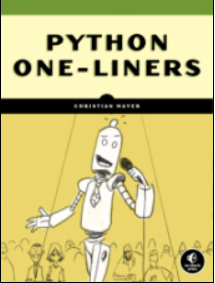In this article, I’ll show you:
 How to check the version of the Python module (package, library)
How to check the version of the Python module (package, library) future? And how to check if future is installed anyways?
These are the eight best ways to check the installed version of the Python module future:
- Method 1:
pip show future - Method 2:
pip list - Method 3:
pip list | findstr future - Method 4:
library.__version__ - Method 5:
importlib.metadata.version - Method 6:
conda list - Method 7:
pip freeze - Method 8:
pip freeze | grep future
Before we go into these ways to check your future version, let’s first quickly understand how versioning works in Python—you’ll be thankful to have spent a few seconds on this topic, believe me!
A Note on Python Version Numbering
 Python versioning adds a unique identifier to different package versions using semantic versioning. Semantic versioning consists of three numerical units of versioning information in the format
Python versioning adds a unique identifier to different package versions using semantic versioning. Semantic versioning consists of three numerical units of versioning information in the format major.minor.patch.
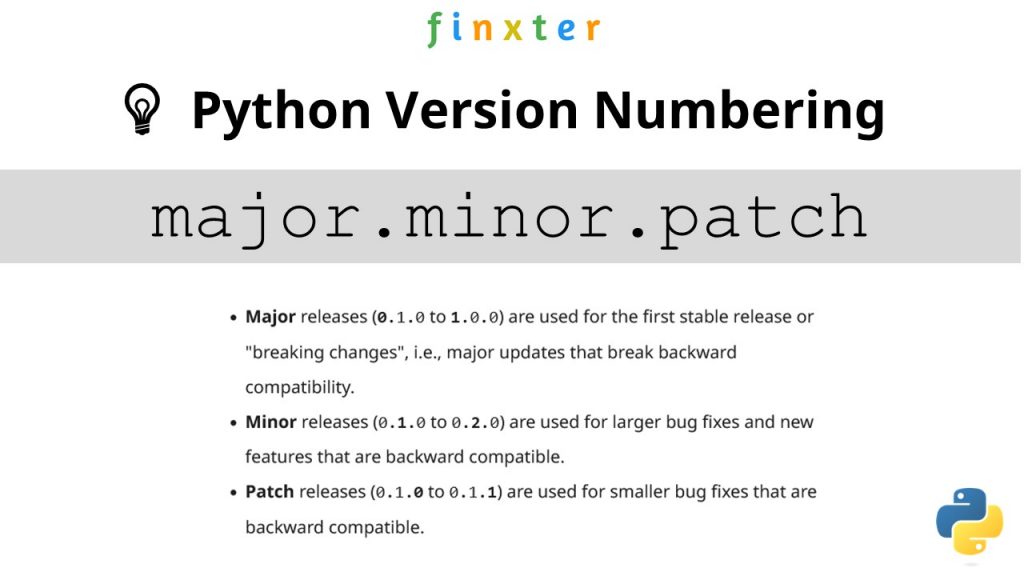
In this tutorial, we’ll use the shorthand general version abbreviation like so:
x.y.zPractical examples would use numerical values for x, y, and z:
1.2.34.1.41.0.0
This is shorthand for
major.minor.patch- Major releases (
0.1.0to1.0.0) are used for the first stable release or “breaking changes”, i.e., major updates that break backward compatibility. - Minor releases (
0.1.0to0.2.0) are used for larger bug fixes and new features that are backward compatible. - Patch releases (
0.1.0to0.1.1) are used for smaller bug fixes that are backward compatible.
Let’s dive into the meat of this article:
 Question: How to check the (major, minor, patch) version of
Question: How to check the (major, minor, patch) version of future in your current Python environment?
Method 1: pip show
To check which version of the Python library future is installed, run pip show future or pip3 show future in your CMD/Powershell (Windows), or terminal (macOS/Linux/Ubuntu).
This will work if your pip installation is version 1.3 or higher—which is likely to hold in your case because pip 1.3 was released a decade ago in 2013!!
Here’s an example in my Windows Powershell: I’ve highlighted the line that shows that my package version is a.b.c:
PS C:\Users\xcent> pip show future
Name: future
Version: a.b.c
Summary: ...
Home-page: ...
Author: ...
Author-email: ...
License: ...
Location: ...
Requires: ...
Required-by: ...
In some instances, this will not work—depending on your environment. In this case, try those commands before giving up:
python -m pip show future
python3 -m pip show future
py -m pip show future
pip3 show future
Next, we’ll dive into more ways to check your future version.

But before we move on, I’m excited to present you my new Python book Python One-Liners (Amazon Link).
If you like one-liners, you’ll LOVE the book. It’ll teach you everything there is to know about a single line of Python code. But it’s also an introduction to computer science, data science, machine learning, and algorithms. The universe in a single line of Python!
The book was released in 2020 with the world-class programming book publisher NoStarch Press (San Francisco).
Link: https://nostarch.com/pythononeliners
Method 2: pip list
To check the versions of all installed packages, use pip list and locate the version of future in the output list of package versions sorted alphabetically.
This will work if your pip installation is version 1.3 or higher.
Here’s a simplified example for Windows Powershell, I’ve highlighted the line that shows the package version is 1.2.3:
PS C:\Users\xcent> pip list
Package Version
--------------- ---------
aaa 1.2.3
...
future 1.2.3
...
zzz 1.2.3
In some instances, this will not work—depending on your environment. Then try those commands before giving up:
python -m pip list
python3 -m pip list
py -m pip list
pip3 list
Method 3: pip list + findstr on Windows
To check the versions of a single package on Windows, you can chain pip list with findstr future using the CMD or Powershell command: pip3 list | findstr future to locate the version of future in the output list of package versions automatically.
Here’s an example for future:
pip3 list | findstr future 1.2.3
Method 4: Module __version__ Attribute
To check which version is installed of a given library, you can use the library.__version__ attribute after importing the library (package, module) with import library.
Here’s the code:
import my_library
print(my_library.__version__)
# x.y.z for your version output
Here’s an excerpt from the PEP 8 docs mentioning the __version__ attribute.
“PEP 8 describes the use of a module attribute called __version__ for recording “Subversion, CVS, or RCS” version strings using keyword expansion. In the PEP author’s own email archives, the earliest example of the use of an __version__ module attribute by independent module developers dates back to 1995.”
You can also use the following one-liner snippet to run this from your terminal (macOS, Linux, Ubuntu) or CMD/Powershell (Windows):
python3 -c "import my_library; print(my_library.__version__)"
However, this method doesn’t work for all libraries, so while simple, I don’t recommend it as a general approach for that reason.
Method 5: importlib.metadata.version
The importlib.metadata library provides a general way to check the package version in your Python script via importlib.metadata.version('future') for library future. This returns a string representation of the specific version such as 1.2.3 depending on the concrete version in your environment.
Here’s the code:
import importlib.metadata
print(importlib.metadata.version('future'))
# 1.2.3
Method 6: conda list
If you have created your Python environment with Anaconda, you can use conda list to list all packages installed in your (virtual) environment. Optionally, you can add a regular expression using the syntax conda list regex to list only packages matching a certain pattern.
How to list all packages in the current environment?
conda list
How to list all packages installed into the environment 'xyz'?
conda list -n xyz
Regex: How to list all packages starting with 'future'?
conda list '^future'
Method 7: pip freeze
The pip freeze command without any option lists all installed Python packages in your environment in alphabetically order (ignoring UPPERCASE or lowercase). You can spot your specific package future if it is installed in the environment.
pip freeze
Output example (depending on your concrete environment/installation):
PS C:\Users\xcent> pip freeze
aaa==1.2.3
...
future==1.2.3
...
zzz==1.2.3
You can modify or exclude specific packages using the options provided in this screenshot:
Method 8: pip freeze + grep on Linux/Ubuntu/macOS
To check the versions of a single package on Linux/Ubuntu/macOS, you can chain pip freeze with grep future using the CMD or Powershell command: pip freeze | grep future to programmatically locate the version of your particular package future in the output list of package versions.
Here’s an example for future:
pip freeze | grep future
future==1.2.3
Related Questions
Check future Installed Python
How to check if future is installed in your Python script?
To check if future is installed in your Python script, you can run import future in your Python shell and surround it by a try/except to catch a potential ModuleNotFoundError.
try: import future print("Module future installed")
except ModuleNotFoundError: print("Module future not installed")
Check future Version Python
How to check the package version of future in Python?
To check which version of future is installed, use pip show future or pip3 show future in your CMD/Powershell (Windows), or terminal (macOS/Linux/Ubuntu) to obtain the output major.minor.patch.
pip show future # or pip3 show future
# 1.2.3
Check future Version Linux
How to check my future version in Linux?
To check which version of future is installed, use pip show future or pip3 show future in your Linux terminal.
pip show future # or pip3 show future
# 1.2.3
Check future Version Ubuntu
How to check my future version in Ubuntu?
To check which version of future is installed, use pip show future or pip3 show future in your Ubuntu terminal.
pip show future # or pip3 show future
# 1.2.3
Check future Version Windows
How to check my future version on Windows?
To check which version of future is installed, use pip show future or pip3 show future in your Windows CMD, command line, or PowerShell.
pip show future # or pip3 show future
# 1.2.3
Check future Version Mac
How to check my future version on macOS?
To check which version of future is installed, use pip show future or pip3 show future in your macOS terminal.
pip show future # or pip3 show future
# 1.2.3
Check future Version Jupyter Notebook
How to check my future version in my Jupyter Notebook?
To check which version of future is installed, add the line !pip show future to your notebook cell where you want to check. Notice the exclamation mark prefix ! that allows you to run commands in your Python script cell.
!pip show future
Output: The following is an example on how this looks for future in a Jupyter Notebook cell:
Package Version
--------------- ---------
aaa 1.2.3
...
future 1.2.3
...
zzz 1.2.3
Check future Version Conda/Anaconda
How to check the future version in my conda installation?
Use conda list 'future' to list version information about the specific package installed in your (virtual) environment.
conda list 'future'
Check future Version with PIP
How to check the future version with pip?
You can use multiple commands to check the future version with PIP such as pip show future, pip list, pip freeze, and pip list.
pip show future
pip list
pip freeze
pip list
The former will output the specific version of future. The remaining will output the version information of all installed packages and you have to locate future first.
Check Package Version in VSCode or PyCharm
How to check the future version in VSCode or PyCharm?
Integrated Development Environments (IDEs) such as VSCode or PyCharm provide a built-in terminal where you can run pip show future to check the current version of future in the specific environment you’re running the command in.
pip show future
pip3 show future pip list
pip3 list pip freeze
pip3 freeze
You can type any of those commands in your IDE terminal like so:

Summary
In this article, you’ve learned those best ways to check a Python package version:
- Method 1:
pip show future - Method 2:
pip list - Method 3:
pip list | findstr future - Method 4:
library.__version__ - Method 5:
importlib.metadata.version - Method 6:
conda list - Method 7:
pip freeze - Method 8:
pip freeze | grep future
Thanks for giving us your valued attention — we’re grateful to have you here! 
Programmer Humor
There are only 10 kinds of people in this world: those who know binary and those who don’t.

~~~
There are 10 types of people in the world. Those who understand trinary, those who don’t, and those who mistake it for binary. 


Related Tutorials
https://www.sickgaming.net/blog/2022/07/...in-python/